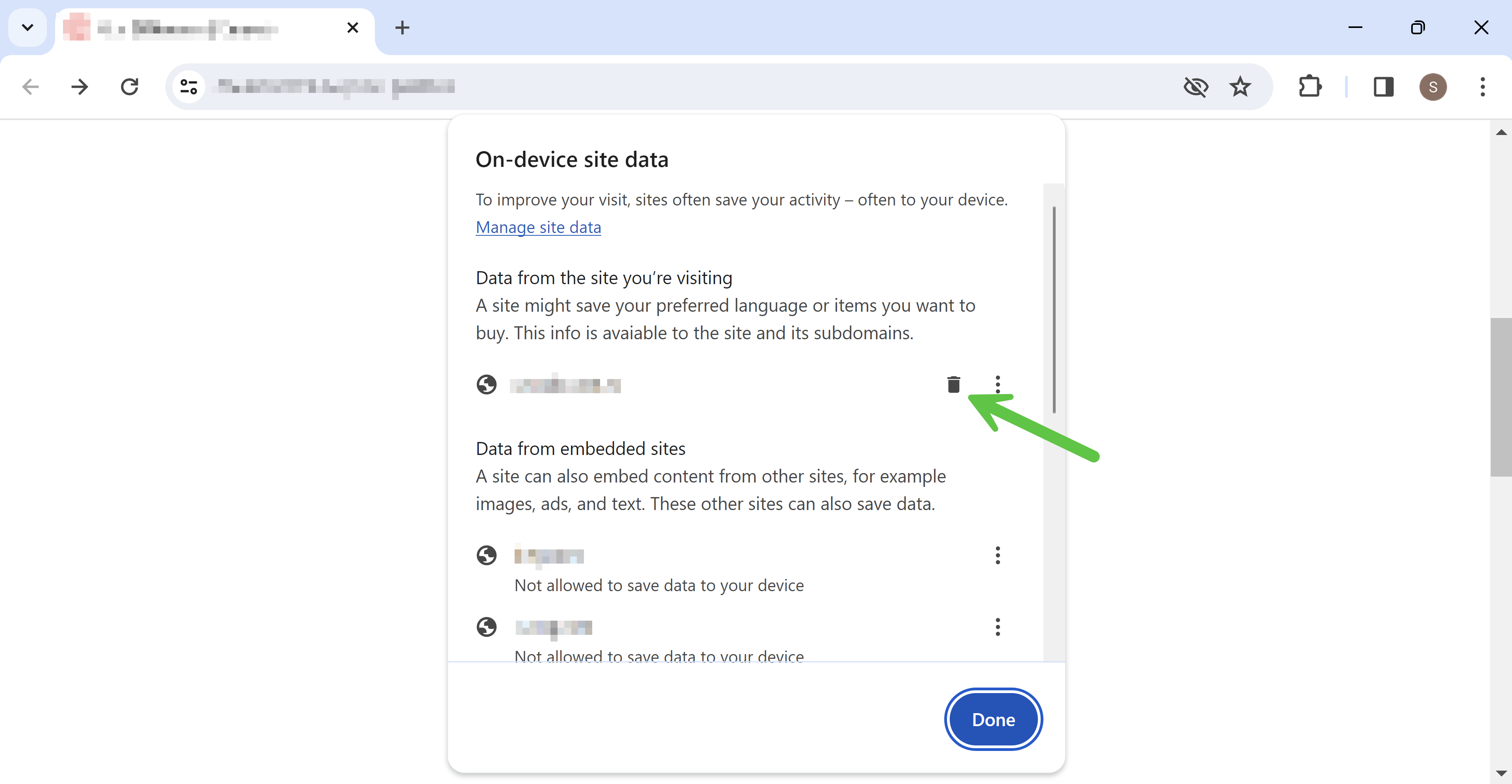Introduction
There are several issues that can cause problems with logging on to the member portal.
If you’ve tried logging on unsuccessfully too many times and are locked out, please call or email us to unlock your account.
Phone 1800 770 617 (Monday – Friday, 10.00am – 4.00pm) Email: [email protected]
New secure password requirements.
Passwords must be 7 characters long, including at least one digit. If your existing password does not meet these requirements, you will not be able to log on. In this case, please use the ‘Forgot password?’ link (assuming you are not locked out).
Stored data in your browser.
Your browser may have stored old data when accessing our website. This can be solved by deleting site cookies and data for our website in your browser. Follow the below instructions to clear this data.
How to delete site cookies and data
Here are instructions for the most common browsers.
Google Chrome / Edge
1. Navigate to: https://members.architecture.com.au/
2. Navigate mouse to top left of screen and click on the 'Options' icon
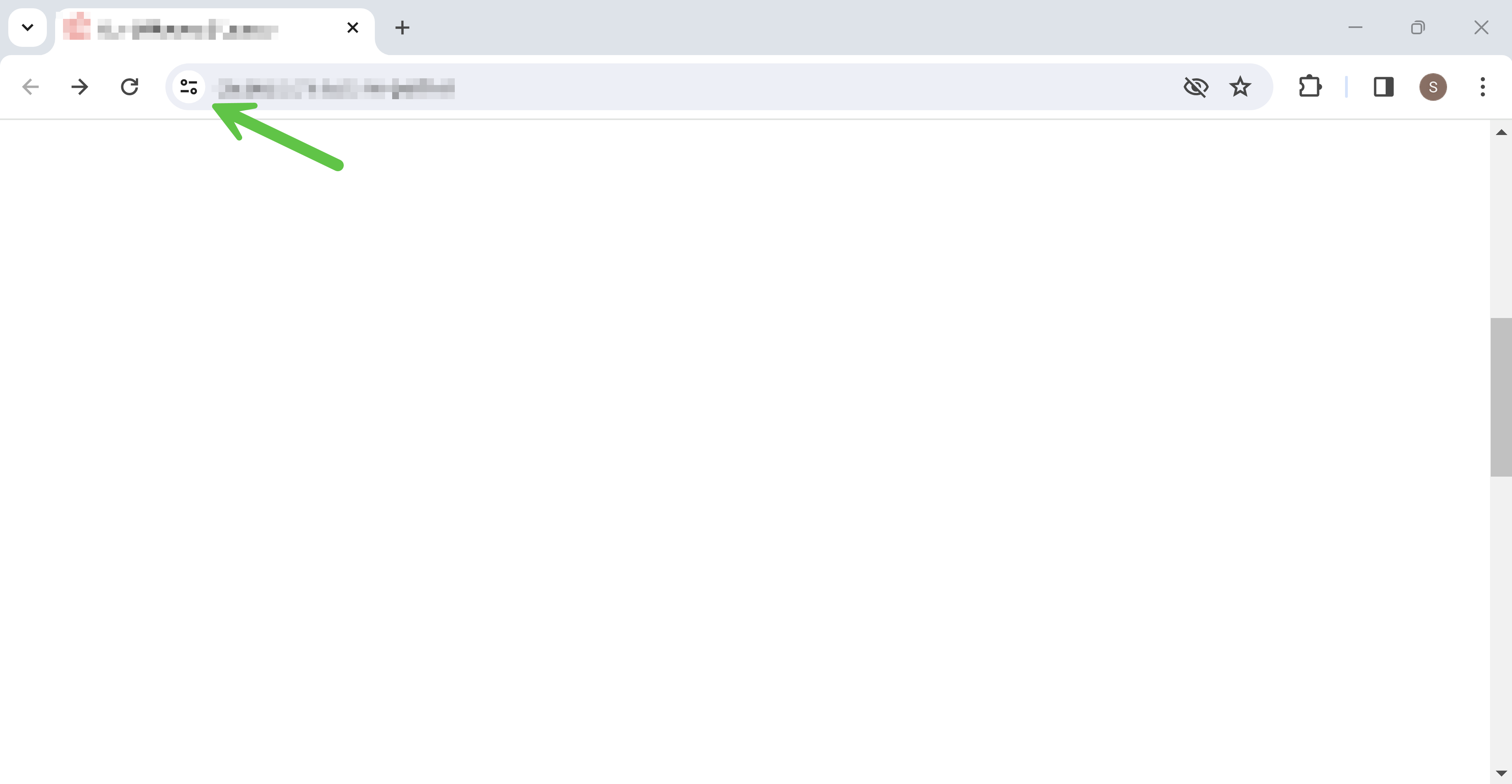
3. Click the "Cookies and site data" tab
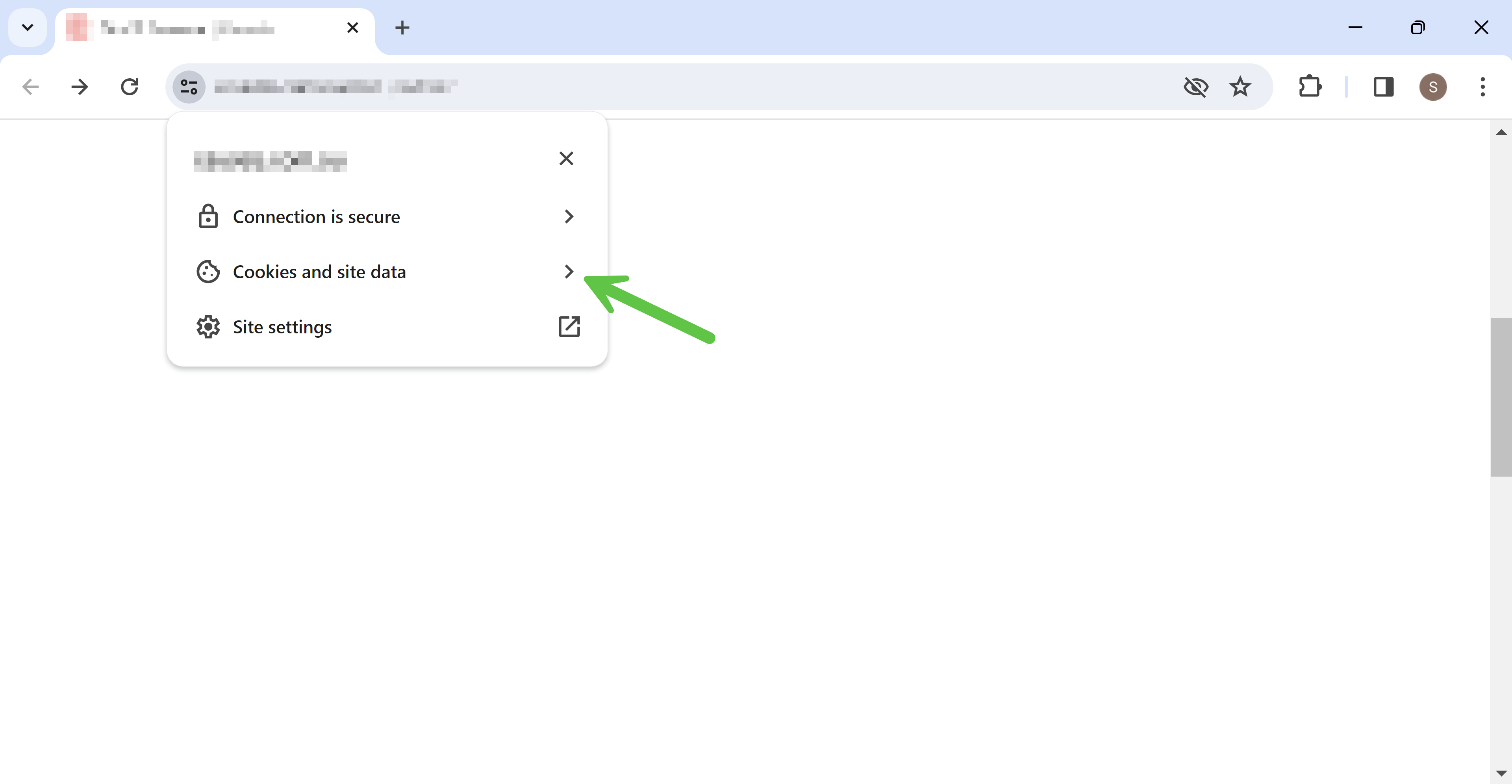
4. Click "Manage on-device site data"
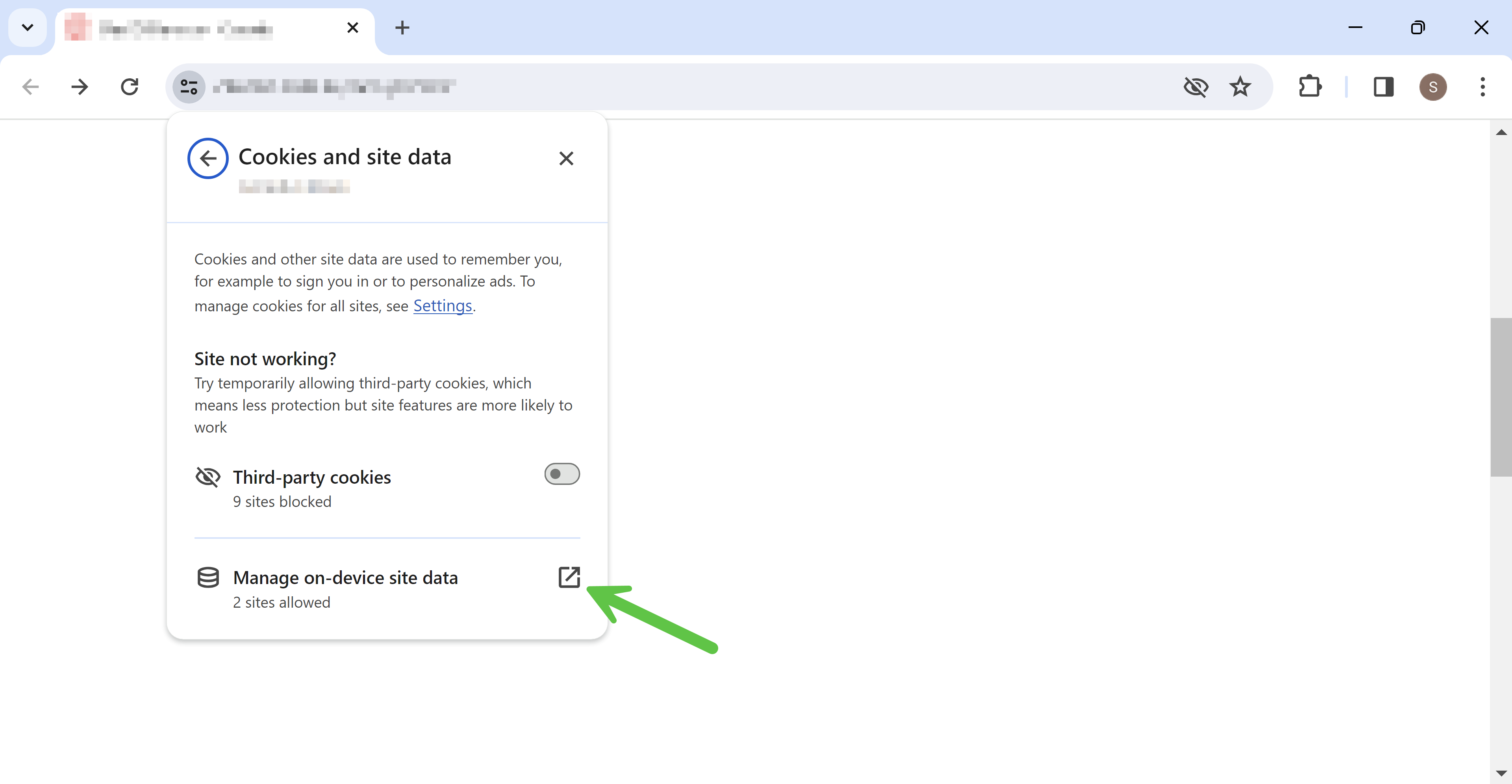
5. Proceed to click each "Remove" until no more cookies are present in the list